Smart Steps Adds New Features
It’s Customizable!
We have great news! Smart Steps announces the addition of several new features to the mobile app and to the web portal. Smart Steps listened to consumers and found out how you (campuses, caregivers, agencies, professionals, employers and app users) want to customize the Smart Steps Mobile app. Accessibility is important to Smart Steps, so rest assured that the app and web portal are accessible to users with cognitive and sensory issues. Here’s an overview:
Decision Tree Maker
This was the number one request. With the Decision Tree Maker, you can edit content in existing Decision Trees, or you can start from scratch and create your very own. When you edit or create your own tree, you can keep it private in your individual account or you can share it with the Smart Steps community.
Read Aloud
This was the second most popular request. Each button in the app has a Read-Aloud button, allowing the user control over what is read aloud – the entire screen or just part of it.
Choose Color Scheme
Choose button colors when you edit or create a Decision Tree. Think of this as a way to color code by topic or just have fun with personalized color preferences.
Pictures
Upload pictures for individual buttons in the Decision Tree Maker. This adds some visual input to complement the text.
Group Licensing
A class, school, agency, professional or family can form a group, allowing you to create decision trees just for your group. For example, if someone loses an item on your campus, where would they look? You can name specific people or places in your customized Decision Trees.
Texting
Since many users prefer to text (myself included), Smart Steps has added that feature to all Emergency Contacts. Emergency Contacts are listed on a screen in the app for easy use. To reach this screen, the user presses the Help button located in the Decision Trees and at the bottom of every screen.
Emergency Contact added to My Profile screen
The My Profile screen contains some basic info about the app user. It can be used in urgent situations when the app user freezes up. We’ve added Emergency Contacts to this screen as well so that an emergency responder can quickly call or text them.
That wraps it up. For more detailed information, create or log in to your member account and see the Tutorials tab.
Smart Steps is always listening. Please let us know what you think, and may all of your decisions be simple ones. ~ Cindy Fisher, Ed.D., President and CEO
(C) 2017 Smart Steps LLC